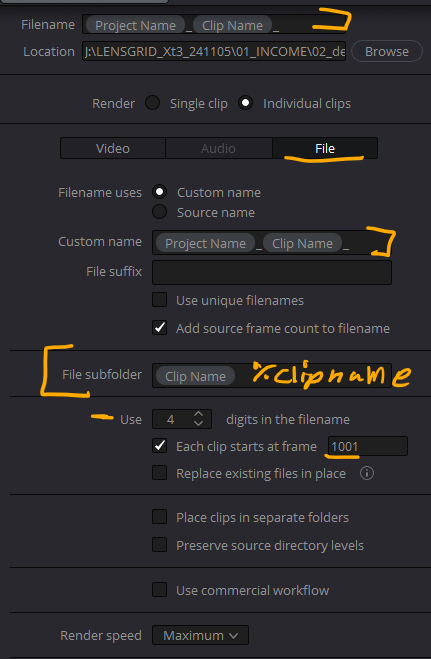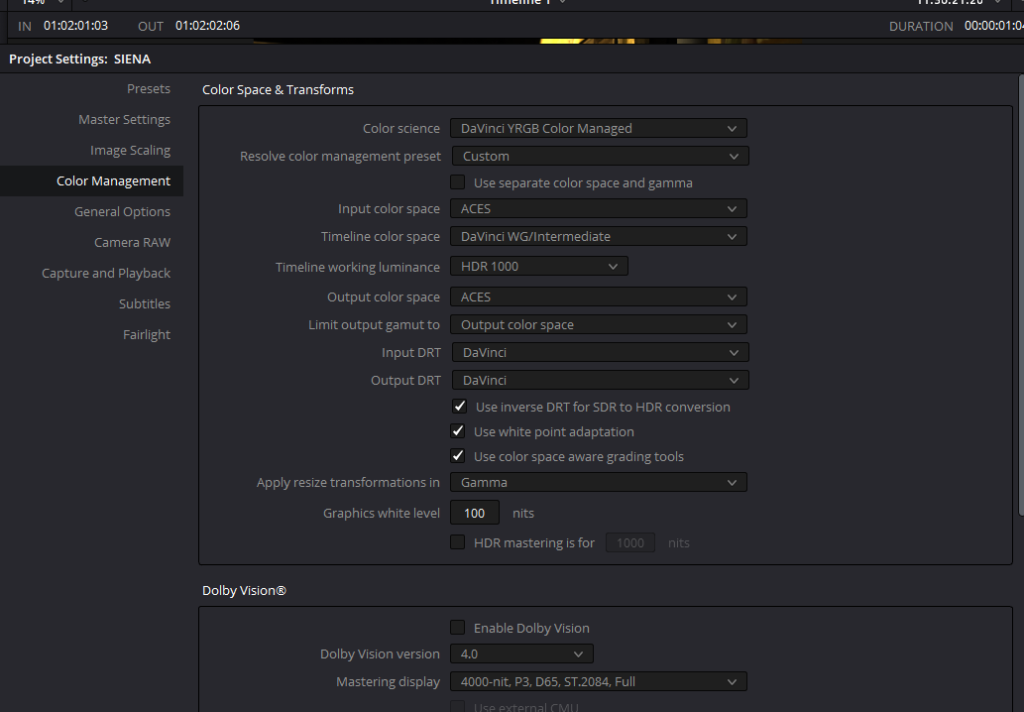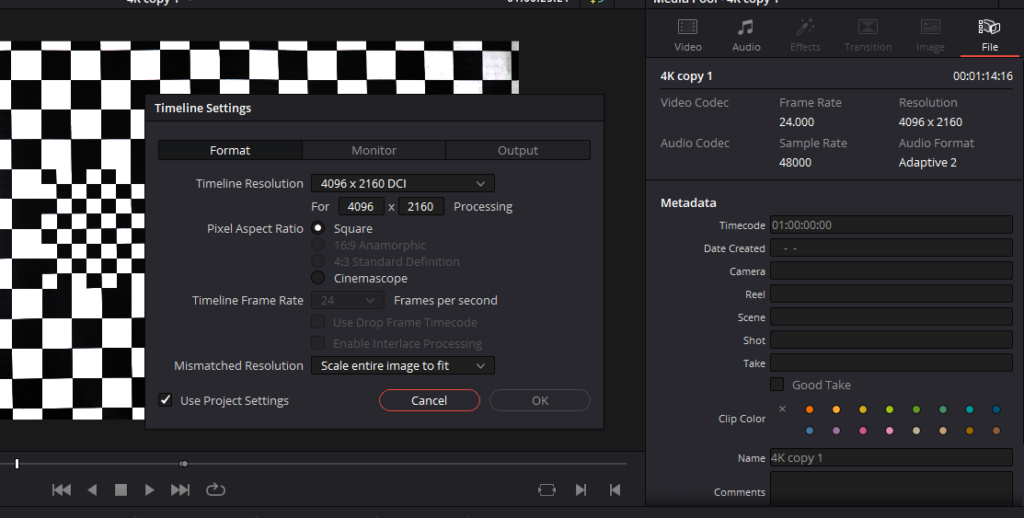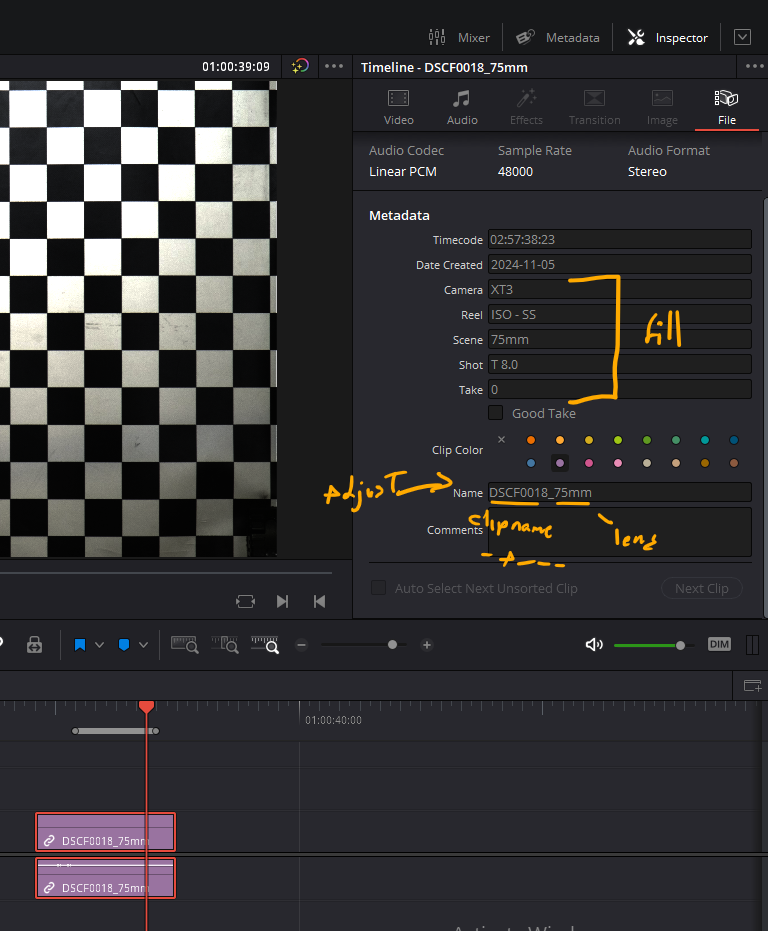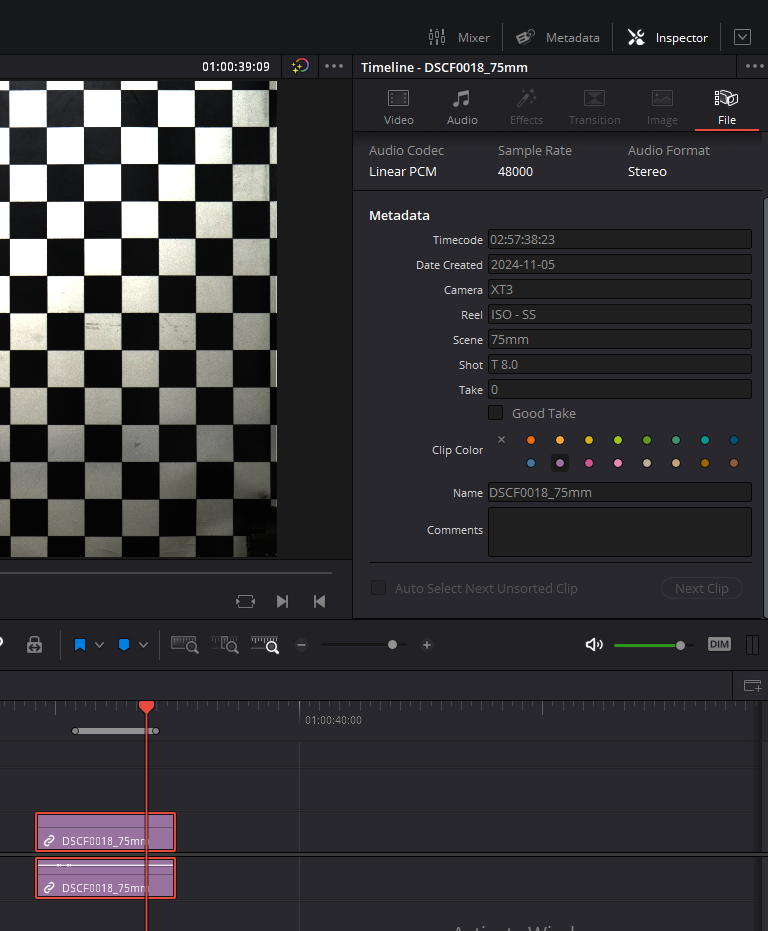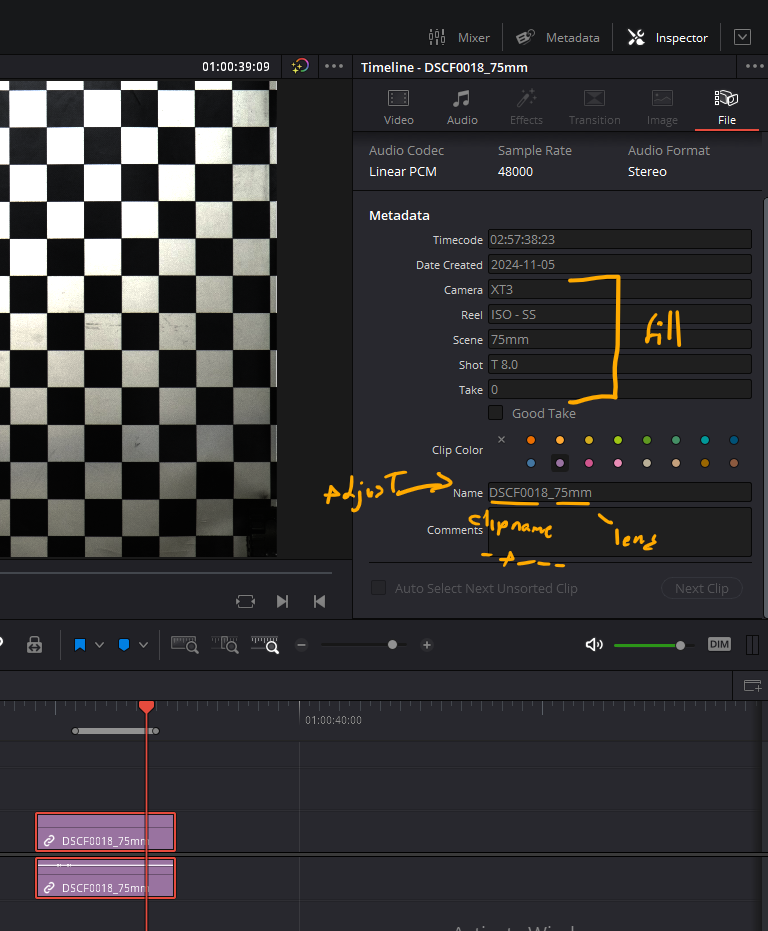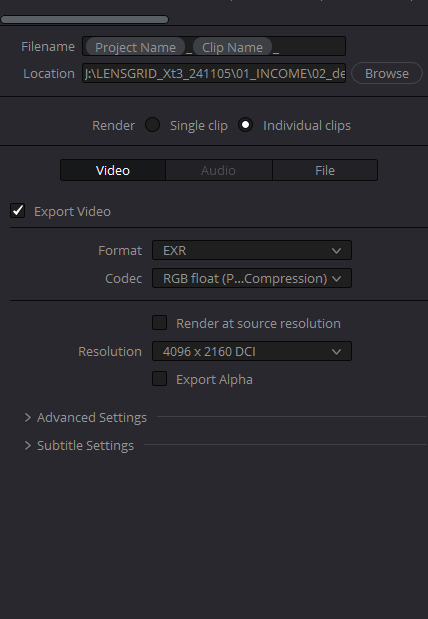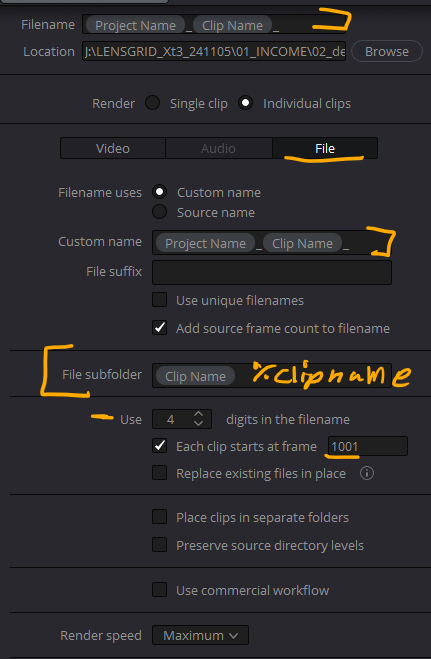How to send VFX footage in ACES 2065-1
Davinci Resolve Guide
Lens Distortion Footage
1. Set Color Space
Configure your color space settings in Davinci Resolve for ACES workflow.
Color Space Settings Screenshot
Shows ACES color space configuration in Davinci Resolve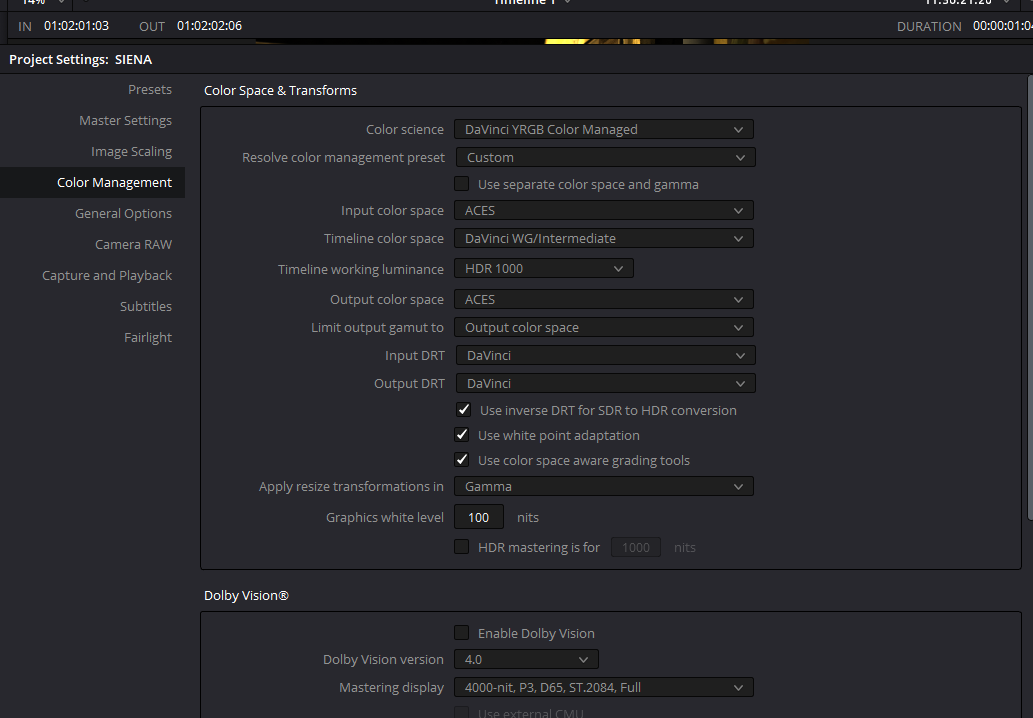
2. Build Timeline Sequence
- Timeline should perfectly match raw footage
- Do it manually
- Center crop with no resizing
- SHOULD NOT affect appearance or have black holes/empty info
Timeline Setup Screenshot
Shows correct timeline configuration
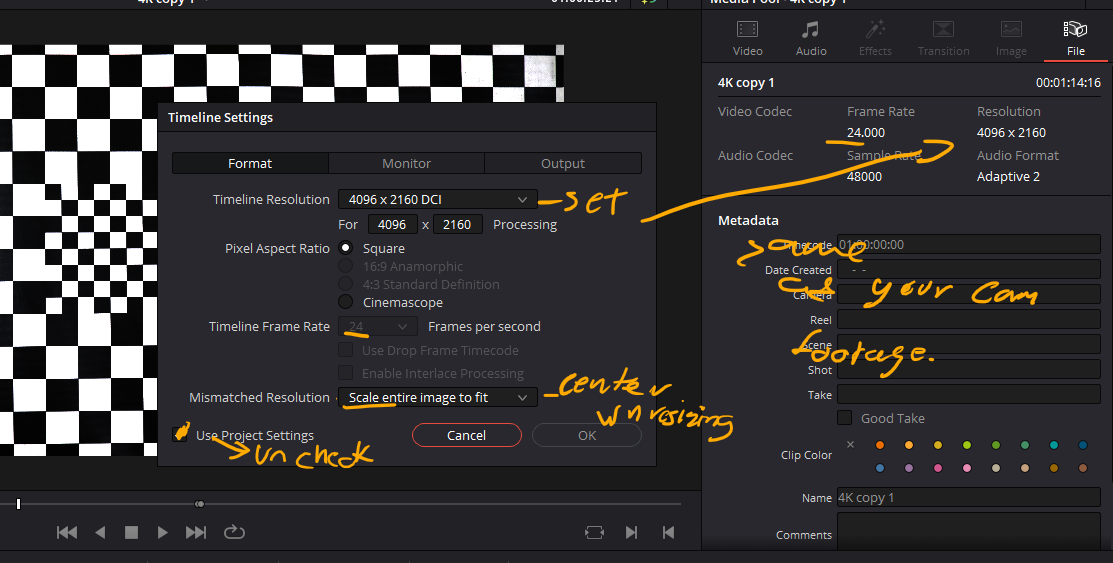
Center Crop Example
Demonstrates proper center crop without black edges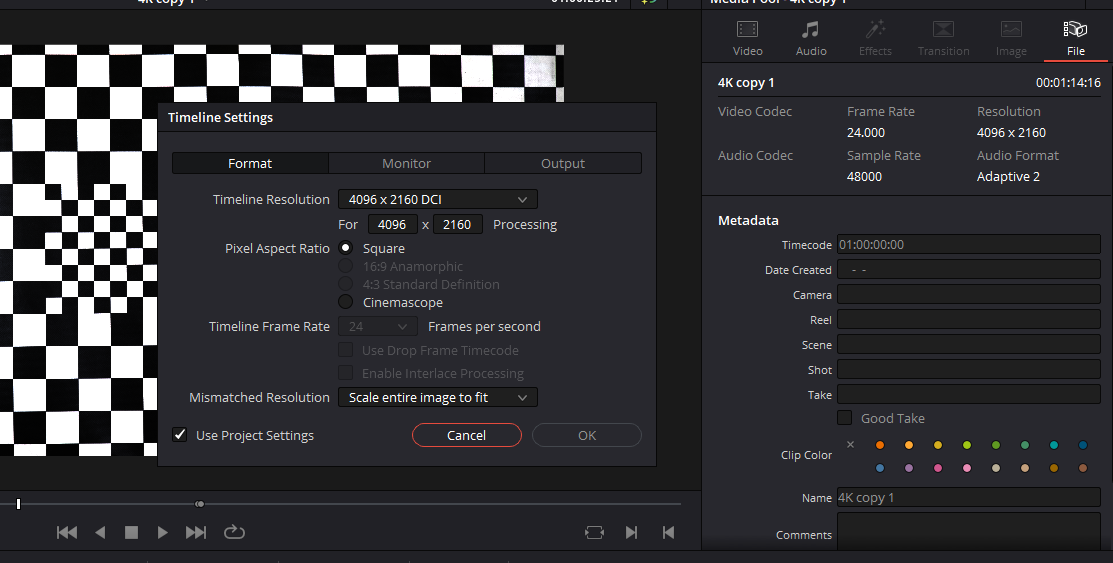
3. Anamorphic Footage
- Leave on Square aspect – same as shot aspect ratio
- Will desqueeze after
- Include more levels of Barrel Distortion, Moustache Distortion
- Include 6+ focus distances (including infinity and near focus)
- Add 4-5 spreads within lens range
Anamorphic Settings Screenshot
Shows proper anamorphic configuration4. Frame Selection
Cut and leave 5 frames of the middle with:
- No shake
- No movement of focus
- Stable image
Frame Selection Footage Example
Shows selection of Lens with labels colors in timeline
5. Metadata
Burn in camera data:
- Fill all slate data into metadata parameters
- Data transfers to final EXR file
Metadata Panel Screenshot
Shows metadata configuration panel with proper settings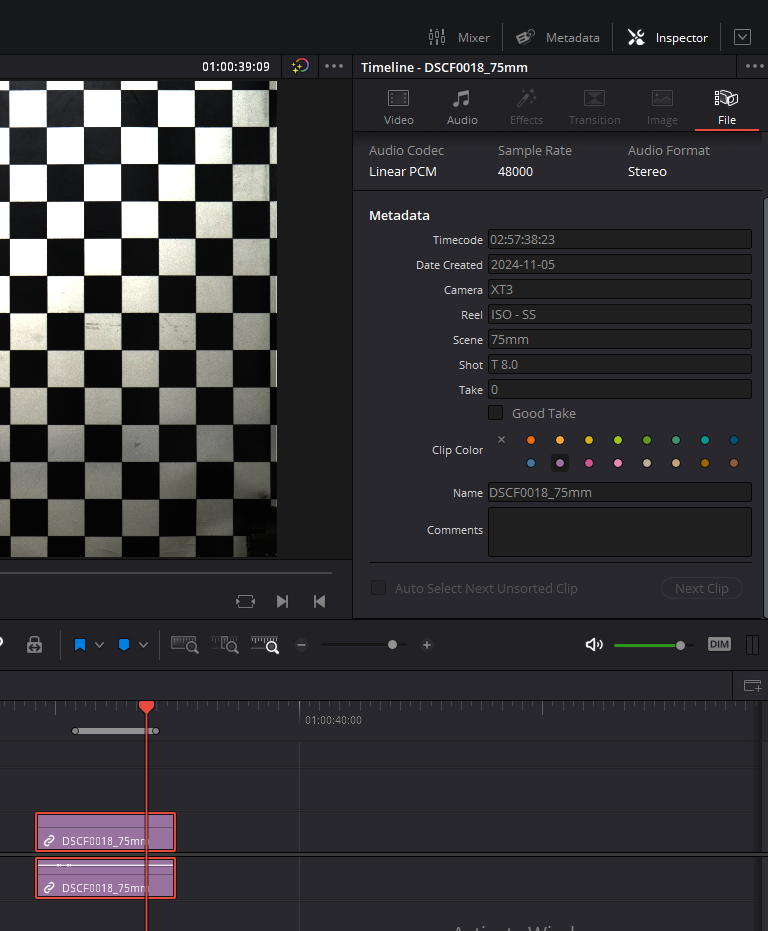
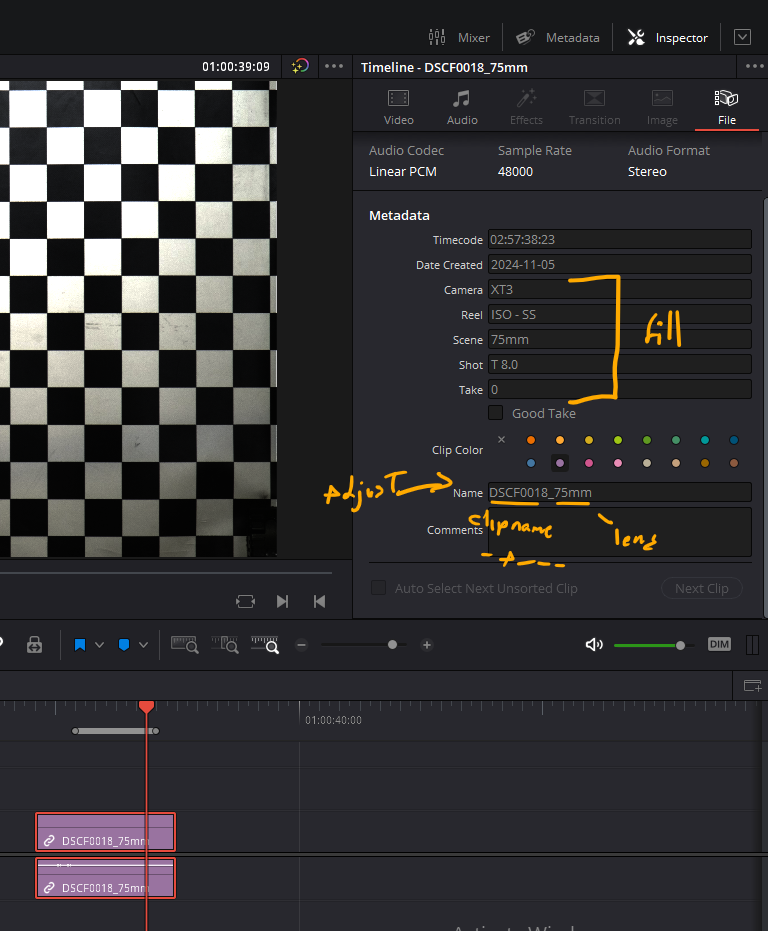
6. Clip Naming
WARNING: Take precaution modifying name files. Suggest duplicating timeline clip and putting mod version upside-down of clean file.
Naming format:
ClipName_BrandLens_FocalLengthmmExample:
A000C000_arriMasterPrime50_50mmClip Naming Example
Shows proper clip naming in timeline
Timeline Organization
Shows clean file and modified version arrangement
7. Export Settings
Plate Naming Convention
Format:
showID_episode_scene_shotID#Plate Naming Example
Shows proper plate naming configuration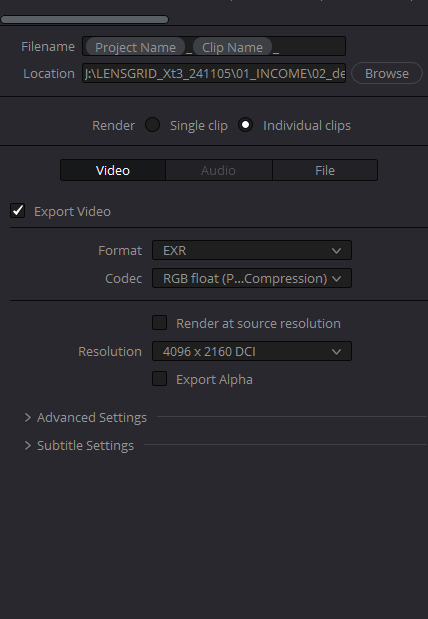
Filename Structure
Example:
RNT_LD_arriAlexaXT_A000C00_arriMasterPrime50_50mmExport Parameters
- ShowID_LensDistortion_Camera_%Clipname_
- RNT_LD_**arriAlexaXT_A000C00_arriMasterPrime50_50mm_**
- Paste This on Filename
- RNT_LD_**arriAlexaXT_**%Clipname_
- EXR Float PIZZ
- Render at source resolution
Export Settings Screenshot
Shows final export configuration